M&W Solutions
How to setup your E-Mail with your Android Smart Phone
Hello from this page we will walk you through step by step how to configure your Smart Phone to work with your new e-mail address. If you have any questions or concerns please e-mail support@apollo-cis.com or contact us at 443-354-6275 now on to the setup.
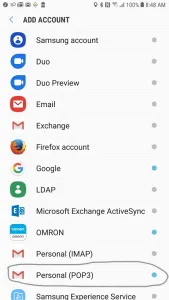
<- Step 1 go to your phones Mail Settings and Select Personal (Pop3)
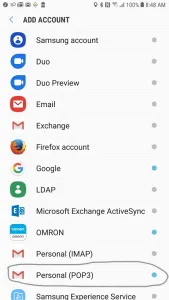
<- Step 2 Enter your E-Mail Address (yourname@yourdomainname)
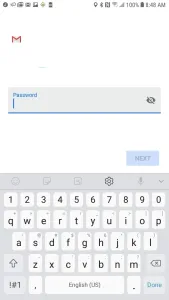
<-Step 3 Enter your Password make sure to type it correctly
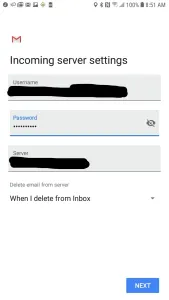
<- Step 4 Enter your Username which should look like this name@yourdomain.com enter your password and then the name of your domain in the server box
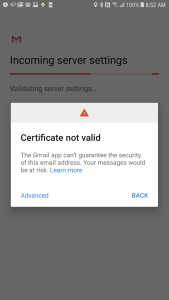
<- Step 5 If so far you’ve done everything correctly you should see this screen go to Advanced.
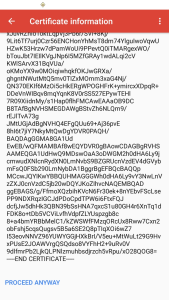
<- Step 6 Scroll to the bottom and Click on Proceed Anyway
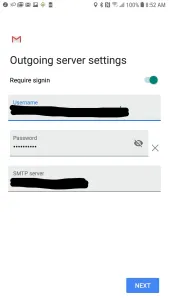
<- Step 7 Do nothing here accept Click Next
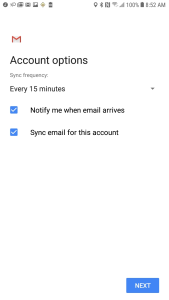
<- Step 8 Just like Step 7 just click next
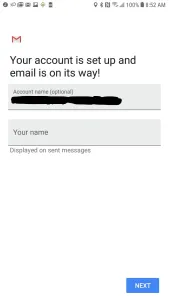
<- All Done if you see this screen your device is all setup and ready to get your mail from your domain, good luck!

