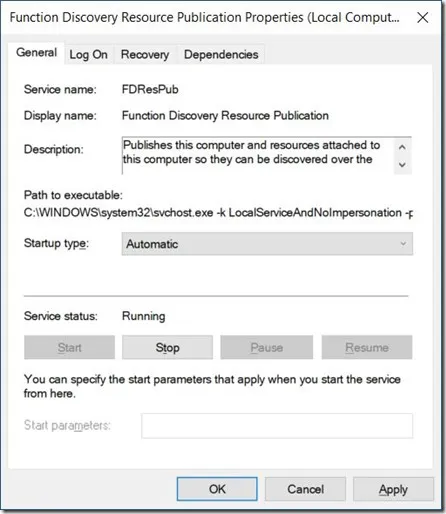Solution to Windows 1803 Update File Sharing
The information on this page will explain how to resolve the issue with Microsoft Windows 10 update 1803 file sharing issue. The update removes homegroup which allows you to share files and folders easily in some cases some systems show up as media servers. When you click on it, it loads Microsoft Media Player which drove us nuts for days until we came across a fix. We will note that the information for this fix came from the site called Windows Unplugged they're website is got alot of helpful information and solutions to Windows problems. Now on to the information about how to fix it so you can share files in your network again:
The steps to re-enable the ability to view and access shared devices/computers are shown below and requires changing a Windows 10 1803 Services settings items called ‘Function Discovery Resource Publication’ and ‘Function Discovery Provider Host’
- Access the Windows 10 Run dialog box via the Start Menu/Windows System/Run option or by pressing the Win + R keys on the keyboard. Note: One can skip Step 1 and 2 and proceed to Step 3 if accessing the Services settings via search(Cllick/Tap the Windows Start Menu icon and enter ‘Services’ then click or tap on Services(Dekstop app)
- If using the Run dialog box – enter services.msc in the Run dialog box then press Return to load the Services dialog box window
- Scroll down in the Services window and select and double click/tap on ‘Function Discovery Resource Publication’ item(aka FDResPub) to access the service’s properties
- Change the ‘Startup type’ field entry from ‘Manual’ to ‘Automatic’ or ‘Automatic Delayed Start’
- In the same properties dialog box ‘Service status’ section click on Start (to start the FDResPub service) – see pic below
- Once the status indicator shows ‘Running’ Click ‘OK’ to close the Properties dialog box
- Repeat Step 3 through 6 for the item called ‘Function Discovery Provider Host’ (See Footnote [A])
- Close the Services window. Close all open windows and Restart the device.