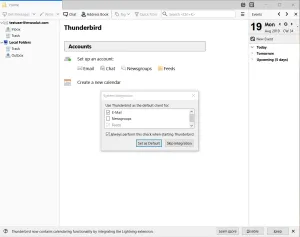How to Configure your Thunderbird E-Mail
M&W Solutions // How to Configure your Thunderbird E-Mail
From this page we will provide you with step by step instructions on how to configure your e-mail account to work with Mozilla Thunderbird Mail Program. It’s a good application that has everything you need to run either your personal or business e-mail. As before with your Smart Phones if you have questions or concerns please feel free to e-mail us at support@apollo-cis.com or call us at 1-443-354-6275 now on to the instructions:
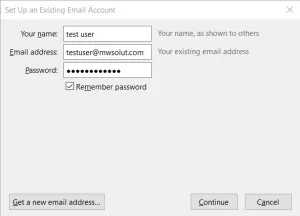
<- Step 1 when you 1st run Thunderbird you will see this screen to configure your e-mail always remember your full e-mail address has to go where it ask for your username, for now enter your name, e-mail and password make sure to type everything correctly.
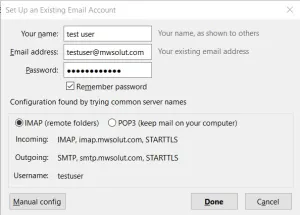
<- Step 2 Once you get to this screen Change the setting to Pop3 then click Manual Settings.
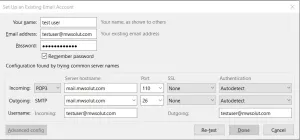
<- Step 3 Where it says incoming change to Pop3 if not done in the previous step, then enter your e-mail server like this mail.yourdomain.com under port same line enter port 110 under SSL select none in the next column select Autodetect. Now on the next line in outgoing enter the same information as the incoming but change the port to 26 again on the next column select none and again in the final column select autodetect. Now for the final line enter your full e-mail address where it askes for username then click re-test
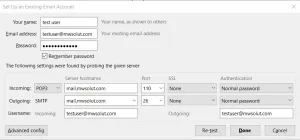
<- Step 4 If all goes well and no errors appear you will then be able to click on Done and proceed to the next screen.

<- Step 5 When you get to this screen just ignore it make sure to click the box that says I understand and then click Done.